Start RBASIC by clicking on "RBASIC IDE" in the "Plug-ins" top bar menu in your receiver application program.
A window will open, which contains space for your program (your source code). You can start typing the code in immediately. There are four "speed buttons", Check Syntax, Run Program, Stop Program, and Step Single Line:
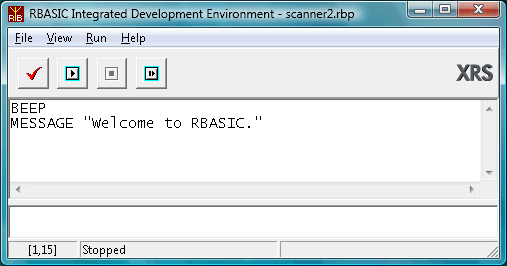
An RBASIC program consists of text lines, which can contain one or more commands. Multiple commands on a line are separated by a colon.
For example, the following two programs
BEEP
MESSAGE "Hello!"
and
BEEP : MESSAGE "Hello!"
are equivalent, and will cause your computer to beep and open a window saying "Hello!".
Note that there are no line numbers as in classical Basic.
After you have typed in your program, you can either run it immediately
by clicking on the Run button ![]() (the one which looks like the Play button
on a CD player), or you might wish to check the syntax of your program first,
without running it, to see if there are any problems. This is done by clicking
on the
(the one which looks like the Play button
on a CD player), or you might wish to check the syntax of your program first,
without running it, to see if there are any problems. This is done by clicking
on the ![]() button with the tick sign.
button with the tick sign.
If there are any errors, they will be listed in the error window, which is under the program window. The error message tells you the line and the column, but you can also double-click on the error message for the cursor to jump exactly to the point where the error was found.
After you have debugged your program, you can run it. While it is running,
you can stop it by the clicking on the Stop button ![]() .
.
You can also single-step your program line by line, by clicking on the Step
button ![]() on the right. The current program line is highlighted while stepping.
on the right. The current program line is highlighted while stepping.
You can also open two special windows which allow easy program debugging: Watches and Stack. These are located under View in the top bar menu. In the Watches window, you can watch the contents of your variables and observe their changes as you step through your program. You can enter any variable or expression and see the result value. To add a Watch, right-click on the Watches window. A small menu pops up, allowing you to add a numerical or a string watch, or to delete a watch.
The Stack window shows you how RBASIC allocates memory to variables, subroutine calls, etc.
There is yet another specialized window, which is called the Console. This is used for standard text input and output. While running a program, standard output commands write text to the Console and input commands will expect entering a text into the entry field of the Console (in such case the Console window will automatically pop-up to allow you to type in your entry).
In addition to this Integrated Development Environment, the RBASIC package also contains a separate plug-in called the RBASIC Run Time Module. This plug-in makes it possible to select available RBASIC programs from a drop-down list and run them. It is useful when you wish to run existing RBASIC programs without necessarily viewing the source code and editing it.
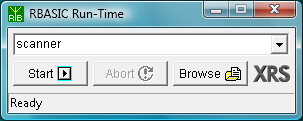
After you have developed your programs using the IDE plug-in you can run them simply and comfortably using the RTM plug-in.
You will find the RBASIC RTM plug-in under the "Plug-ins" top bar menu in the receiver application.